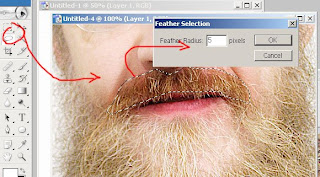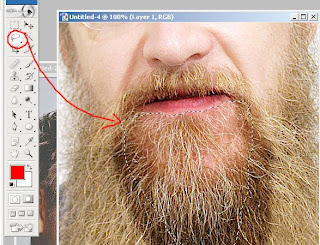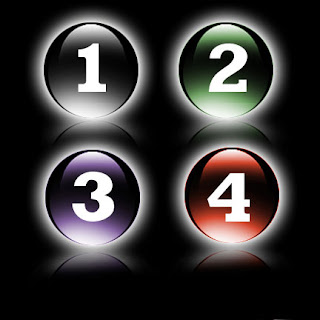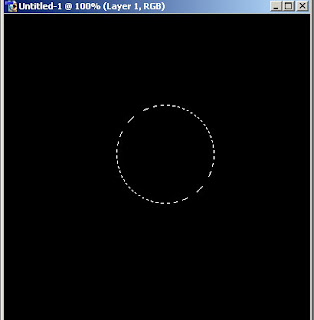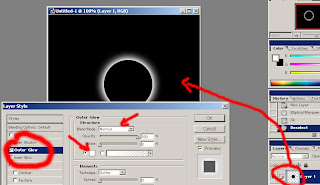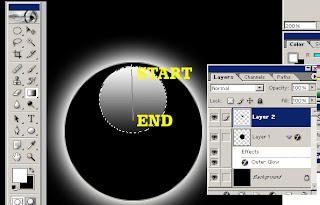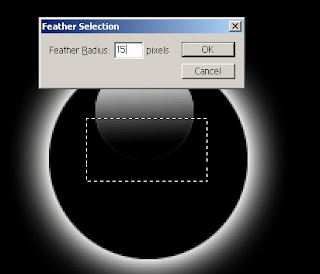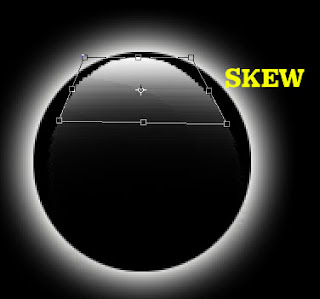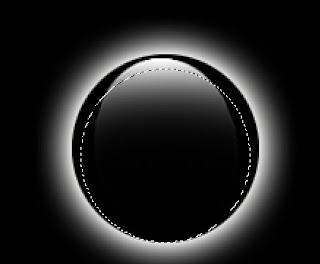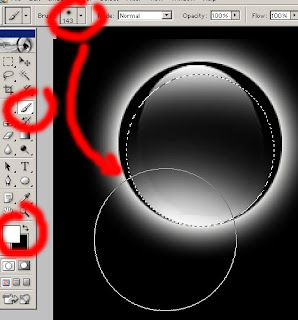skip to main |
skip to sidebar
18.36
farida

hello guys...meet me again on cool photoshop tutorial
this time, i will share to you one of amazing photo retouch tutorial, about how to add beard and mustache on your picture...hhmm...in previous tutorial (beard effect (GIMP tutorial)), you have learn about how to make beard effect in GIMP, now, i will show that tutorial in photoshop ... let's start!!
1.you must have 2 picture, the first photo as the retouching object, and the second for beard that you need later, i have pictures like this

2. open the beardy man, and make a selection for the mustache like this, don't forget to change the feather for the smooth selection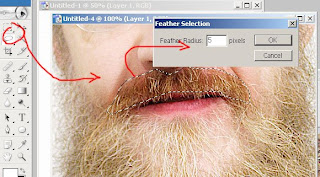
3. copy and paste on your retouching object, and skew the mustache image for the best position and your photo should be like this
and your photo should be like this

4. now make selection again for the beard, and repeat step 3...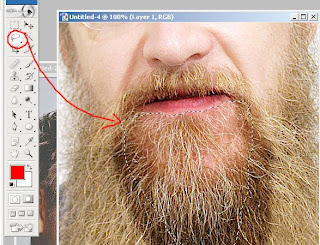
5. for the best quality, you can modify the level or brightness

6. finish...hhmm very cool!!!
07.42
farida
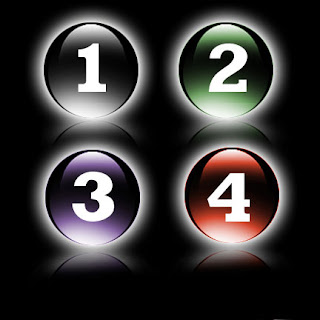
in the previous post (about The 3d mirror effect), we have learn about how to make a 3d mirror effect, now, this photoshop tutorial will share to you about how to make glassy 3d button (Circle) ...this cool tutorial is very important for you as web designer, because it will make your website more cool and fantastic looks...so, let's start guys...!
1. make new document with black color as the background
2. make new layer, then add the layer with new circle object (you can use elliptical marquee tool) then fill that selection with black too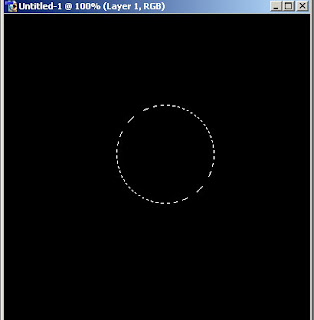
3. then add layer effect with outer glow, choose white as the glow color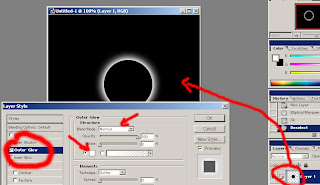
4. then make new circle selection, smaller than before, fill with gradient color (black-white)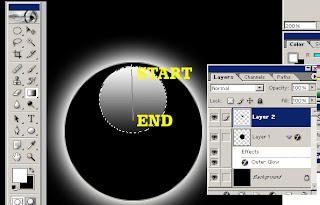
5. delete half of that gradient image (feather 15px) to make glassy effect, if you want it bigger, you can skew that...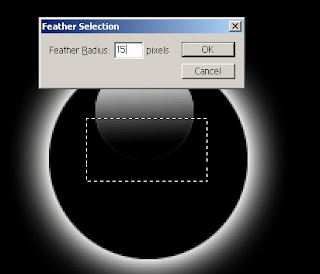
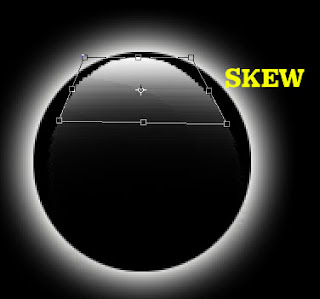
6. then make the new circle selection under the smaller glassy circle, fill with white brush...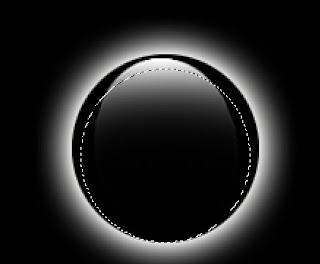
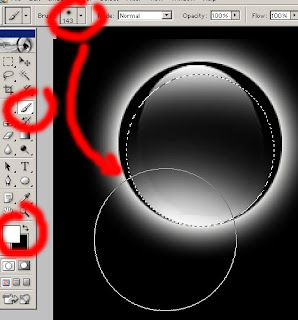
7. you can make other color with colorize that button....and for the best result, you can add mirror effect too...(if you forget about mirror effect, you can go to :2d mirror effect)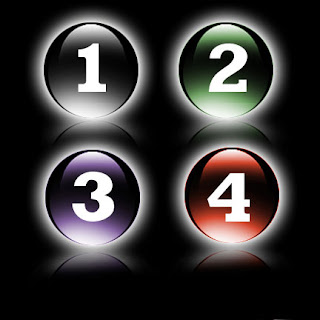
8. finish...!!!