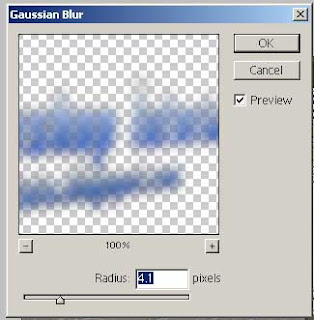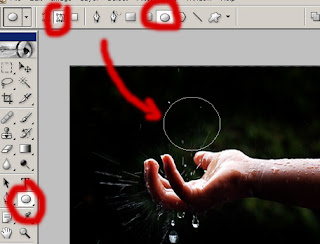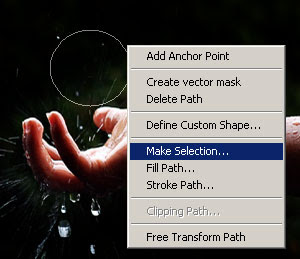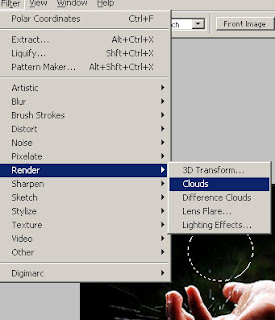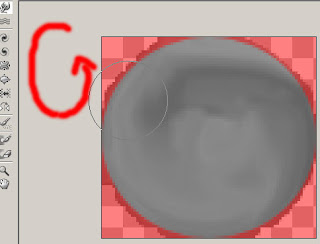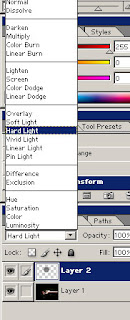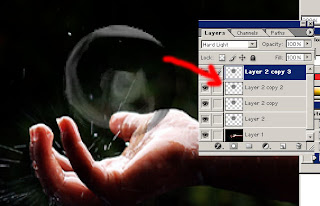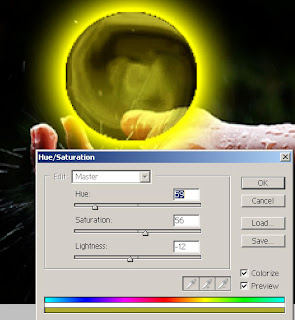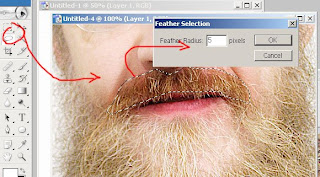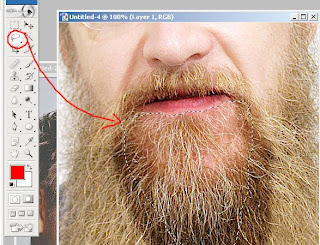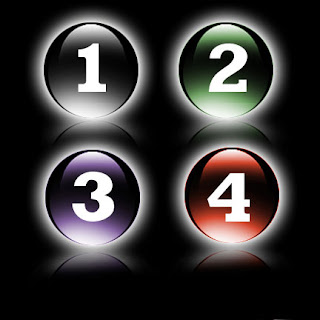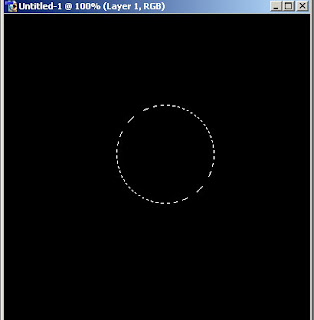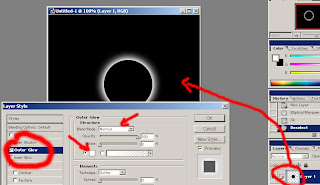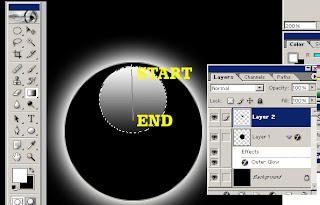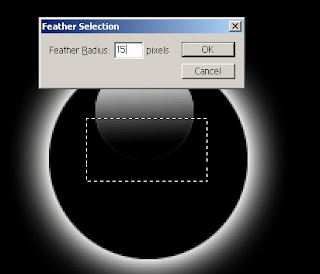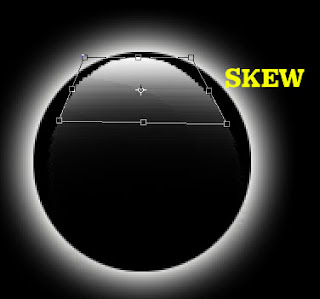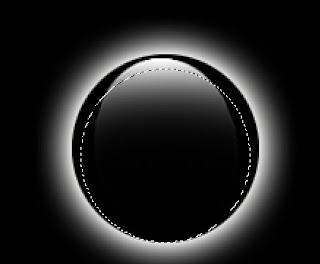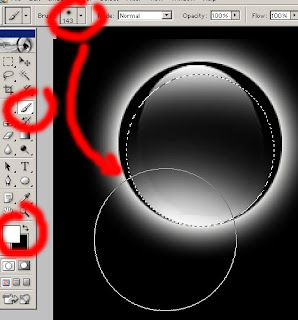Here is a nice opportunity for iPhone Application developers and mobile application developers with passion for developing applications for Apple iPhone. You could win $5000, if you can develop an iPhone Web Tracking Application designed specifically for iWebTrack.
This is competition is hosted by OpeniWeb.com for helping their iWebTrack to reach more levels. You can get more details on the requirements of the application development from here. The iPhone Application Development Competition is open to the public and runs from March 9-May 1, 2009.
Suggested posts
Make money from your photos through ads and trading
Tips for signing and issuing cheques for money transactions
Sell your story to The Sun to get thousands of pounds
Best place where you can buy and sell Handmade items